LaViT: LMNtal Visual Tools †
The LaViT IDE should be quite easy to use.
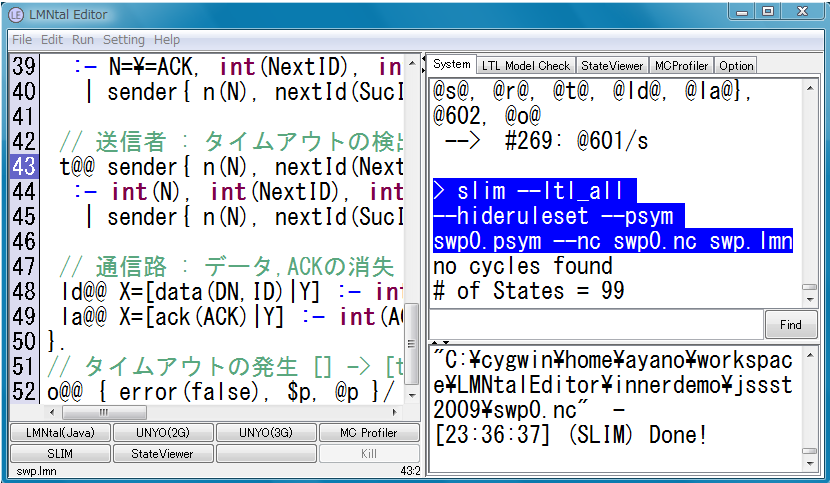
The upper-left pane is for
editing programs, while the upper-right pane shows system output.
To run your program, use one of the following buttons on the lower-left pane.
Before writing your own program, it is recommended to start with examples in the 'demo' folder found in the explorer menu on the left.
- SLIM:
- Run the program (LMNtal source or intermediate code) using the SLIM runtime. Options can be specified by clicking the 'Option' tab and choosing options under 'SLIM Options' . Options most commonly used include:
- --nd: nondeterministic execution mode for state space construction
- -t: trace mode: In ordinary execution mode, prints execution steps. In nondeterministic execution mode, prints individual states and state transitions of the state space
- --use-builtin-rule: enables arithmetic in the right-hand side of rules
- --hl: use hyperlinks
- Details of all SLIM options can be viewed by specifying the --help option in the text box under 'SLIM Options' and running SLIM.
- UNYO & Graphene:
- Invoke the UNYO-UNYO visualizer (using the Java runtime) and Graphene visualizer (using SLIM).
- StateViewer:
- Visualize and browse the state space of the program. States and state transitions can be browsed by clicking the state transition diagram and specifying appropriate options in the lower-right pane.
StateViewer internally runs SLIM with the --nd (nondeterministic execution) option. Other options given to SLIM can be specified by clicking the 'Option' tab and choosing options under 'StateViewer SLIM Options' .
- Compile:
- Invoke the LMNtal compiler to generate intermediate code. Used when you wish to view the intermediate code.
To model-check your program, click the LTL model check tab of the upper-right pane,
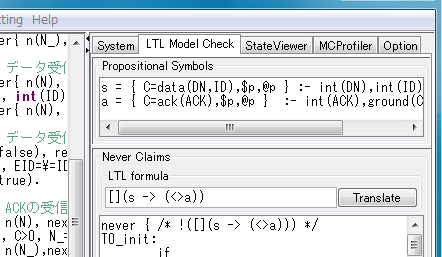
and proceed as follows:
- Define propositional symbols that represent properties of states (using the syntax of the left-hand sides of rewrite rules).
- Specify an LTL formula representing the property you wish to check.
- Press the Translate button to compile the formula to a Buchi automaton.
- Press the slim --ltl (or slim --ltl-all or LTL StateViewer) button to check the specified property.
- Options given to SLIM for LTL model checking can be specified by clicking the 'Option' tab and choosing options under 'LTL Model Check SLIM Options' .
Examples of propositional symbols and LTL formulas can be found by opening the programs under the demo/ltl directory of the distribution.
You can save and load the set of propositional symbols and a LTL formula (that can be numbered from 0 to 9) using the "LTL File" feature on the lower-right.
For further details, see LaViT (in Japanese).
LMNtal Java †
The old page describing the use of LMNtal Java has been moved.
See How to Use LMNtal Java for details.
![[PukiWiki] [PukiWiki]](lmntal_220x80.png)
![[PukiWiki] [PukiWiki]](lmntal_220x80.png)